Using the URL Rewrite middleware with Tyk Classic APIs
Last updated: 4 minutes read.
Tyk’s URL rewriter uses the concepts of triggers and rules to determine if the request (target) URL should be modified. These can be combined in flexible ways to create sophisticated logic to direct requests made to a single endpoint to various upstream services (or other APIs internally exposed within Tyk).
URL rewrite triggers and rules are explained in detail here.
When working with Tyk Classic APIs the rules and triggers are configured in the Tyk Classic API Definition; this can be done manually within the .json file or from the API Designer in the Tyk Dashboard.
If you want to use dynamic data from context variables, you must enable context variables for the API to be able to access them from the request header transform middleware.
If you’re using the newer Tyk OAS APIs, then check out this page.
Configuring the URL rewriter in the Tyk Classic API Definition
To configure the URL rewriter you must add a new url_rewrites object to the extended_paths section of your API definition, for example:

{
"url_rewrites": [
{
"path": "books/author",
"method": "GET",
"match_pattern": "(\w+)/(\w+)",
"rewrite_to": "library/service?value1=$1&value2=$2"
}
]
}
In this example the basic trigger has been configured to match the path for arequest to the GET /books/author endpoint against the pure regex (\w+)/(\w+). This is looking for two word groups in the path which, if found, will store the first string (books) in context variable $1 and the second (author) in $2. The request (target) URL will then be rewritten to library/service?value1=books&value2=author ready for processing by the next middleware in the chain.
You can add advanced triggers to your URL rewriter configuration by adding the triggers element within the url_rewrites object.
The triggers element is an array, with one entry per advanced trigger. For each of those triggers you configure:
onto set the logical condition to be applied to the rules (anyorall)optionsa list of rules for the triggerrewrite_tothe address to which the (target) URL should be rewritten if the trigger fires
The rules are defined using this format:

{
key_location: {
key_name: {
"match_rx": pattern
"reverse": true/false (set to true to trigger if pattern does not match)
}
}
}
Key locations are encoded as follows:
- `header_matches` - request header parameter
- `query_val_matches` - query parameter
- `path_part_matches` - path parameter (i.e. components of the path itself)
- `session_meta_matches` - session metadata
- `payload_matches`- request body
- `request_context_matches`- request context
For example:
```json
{
"url_rewrites": [
{
"path": "books/author",
"method": "GET",
"match_pattern": "(\w+)/(\w+)",
"rewrite_to": "library/service?value1=$1&value2=$2",
"triggers": [
{
"on": "any",
"options": {
"query_val_matches": {
"genre": {
"match_rx": "fiction",
"reverse": false
}
}
},
"rewrite_to": "library/service/author?genre=$tyk_context.trigger-0-genre-0"
},
{
"on": "all",
"options": {
"header_matches": {
"X-Enable-Beta": {
"match_rx": "true",
"reverse": false
}
},
"session_meta_matches": {
"beta_enabled": {
"match_rx": "true",
"reverse": false
}
}
},
"rewrite_to": "https://beta.library.com/books/author"
}
]
}
]
}
In this example, the basic trigger is configured as before, but two advanced triggers have been added.
The first advanced trigger has this configuration:
- key location is query parameter
- key name is genre
- pattern is fiction
So if a GET request is made to /books/author?genre=fiction the advanced trigger will fire and the URL will be rewritten to library/service/author?genre=fiction.
The second advanced trigger has this configuration:
- rule condition: ALL
- rule 1
- key location is header parameter
- key name is
X-Enable-Beta - pattern is `true``
- rule 2
- key location is session metadata
- key name is
beta_enabled - pattern is
true
So if a request is made to GET /books/author with a header "X-Enable-Beta":"true" and, within the session metadata, "beta_enabled":"true" the second advanced trigger will fire and the URL will be written to https://beta.library.com/books/author taking the request to a different upstream host entirely.
Configuring the URL rewriter in the API Designer
You can use the API Designer in the Tyk Designer to configure the URL rewrite middleware for your Tyk Classic API by following these steps.
Step 1: Add an endpoint for the path and select the URL rewrite plugin
From the Endpoint Designer add an endpoint that matches the path you want to rewrite. Select the URL Rewrite plugin.
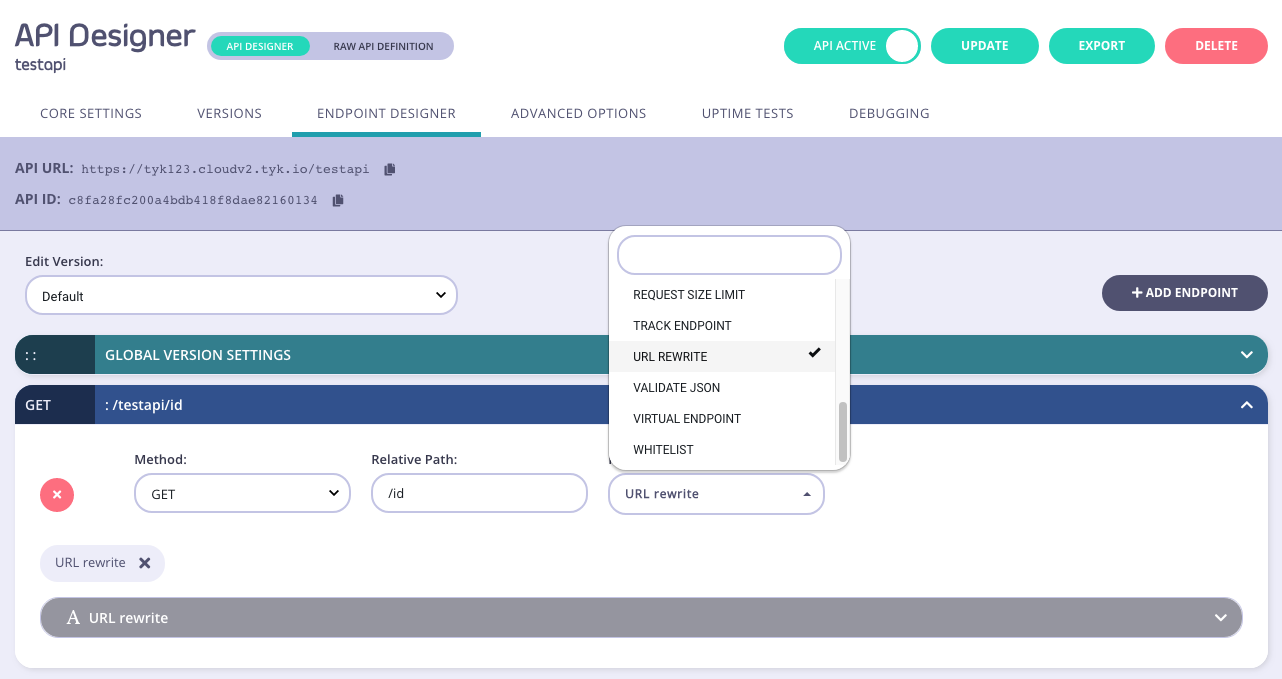
Step 2: Configure the basic trigger
Add the regex capture groups and the new URL to the relevant sections.
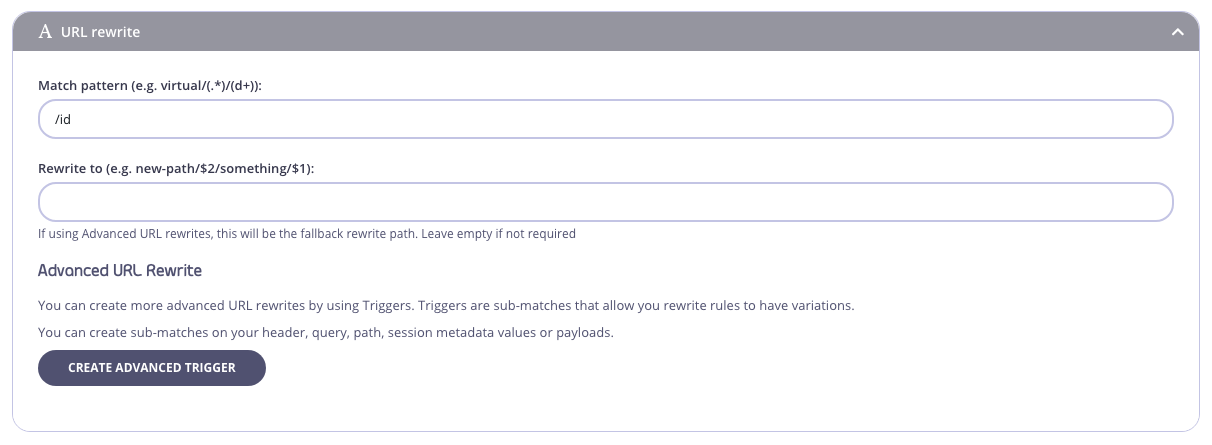
Step 3: Configure an advanced trigger
You can optionally configure advanced triggers by using the Create Advanced Trigger option from the URL Rewriter plugin.
You will see a screen like this:
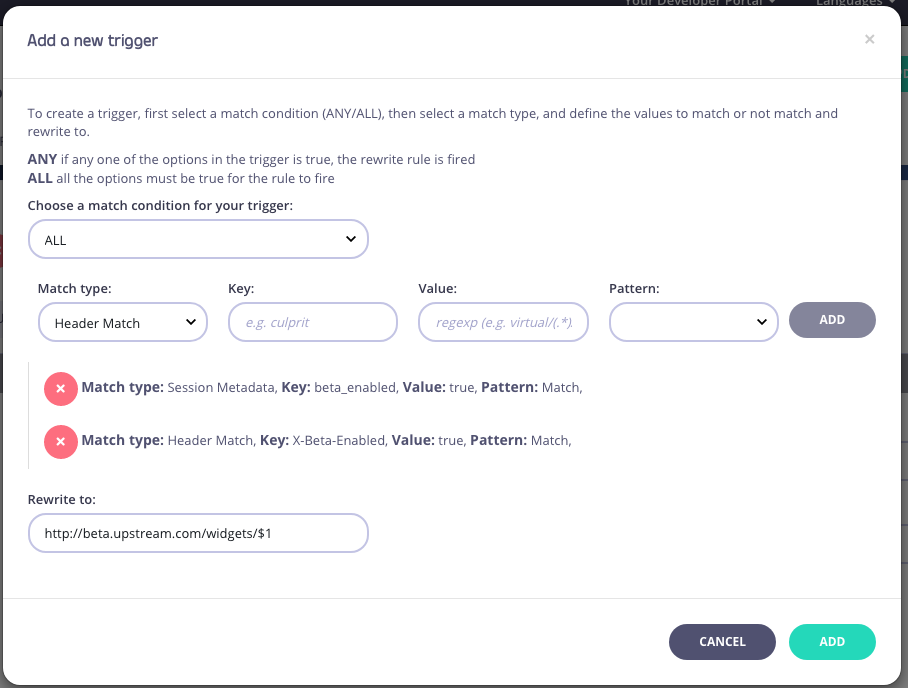
When triggers are added, you can edit or remove them inside the Advanced URL rewrite section:
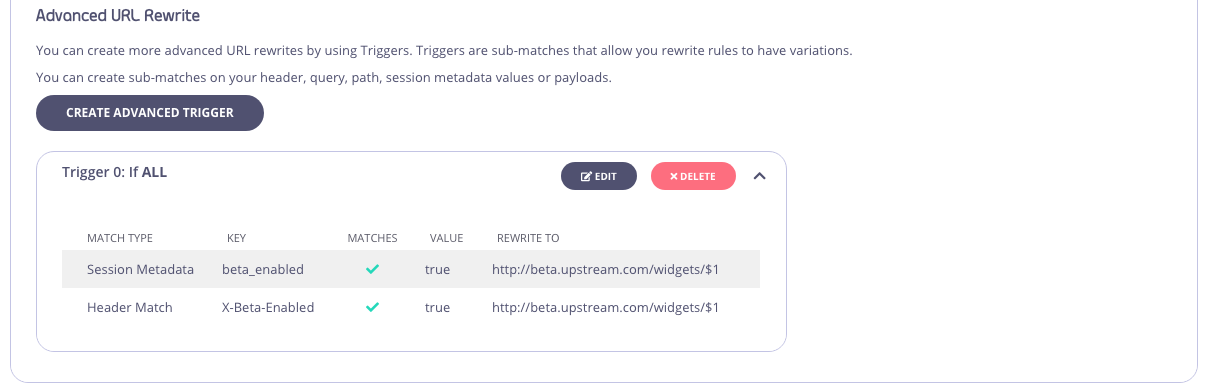
Step 4: Save the API
Use the save or create buttons to save the changes and activate the middleware.