Using the Request Header Transform with Tyk Classic APIs
Last updated: 4 minutes read.
Tyk’s request header transform middleware enables you to append or delete headers on requests to your API endpoints before they are passed to your upstream service.
There are two options for this:
- API-level modification that is applied to all requests to the API
- endpoint-level modification that is applied only to requests to a specific endpoint
Note
If both API-level and endpoint-level middleware are configured, the API-level transformation will be applied first.
When working with Tyk Classic APIs the transformation is configured in the Tyk Classic API Definition. You can do this via the Tyk Dashboard API or in the API Designer.
If you want to use dynamic data from context variables, you must enable context variables for the API to be able to access them from the request header transform middleware.
If you’re using the newer Tyk OAS APIs, then check out the Tyk OAS page.
Configuring the Request Header Transform in the Tyk Classic API Definition
The API-level and endpoint-level request header transforms have a common configuration but are configured in different sections of the API definition.
API-level transform
To append headers to all requests to your API (i.e. for all endpoints) you must add a new global_headers object to the versions section of your API definition. This contains a list of key:value pairs, being the names and values of the headers to be added to requests.
To delete headers from all requests to your API, you must add a new global_headers_remove object to the versions section of the API definition. This contains a list of the names of existing headers to be removed from requests.
For example:
|
|
This configuration will add three new headers to each request:
X-Staticwith the valuefoobarX-Request-IDwith a dynamic value taken from therequest_idcontext variablesX-User-IDwith a dynamic value taken from theuidfield in the session metadata
It will also delete one header (if present) from each request:
Auth_Id
Endpoint-level transform
To configure a transformation of the request header for a specific endpoint you must add a new transform_headers object to the extended_paths section of your API definition.
It has the following configuration:
path: the endpoint pathmethod: the endpoint HTTP methoddelete_headers: A list of the headers that should be deleted from the requestadd_headers: A list of headers, in key:value pairs, that should be added to the request
The path can contain wildcards in the form of any string bracketed by curly braces, for example {user_id}. These wildcards are so they are human readable and do not translate to variable names. Under the hood, a wildcard translates to the “match everything” regex of: (.*).
For example:

{
"transform_headers": [
{
"path": "status/200",
"method": "GET",
"delete_headers": ["X-Static"],
"add_headers": {"X-Secret": "the-secret-key-is-secret"}
}
]
}
In this example the Request Header Transform middleware has been configured for HTTP GET requests to the /status/200 endpoint. Any request received to that endpoint will have the X-Static header removed and the X-Secret header added, with the value set to the-secret-key-is-secret.
Combining API-level and Endpoint-level transforms
If the API-level transform in the previous example is applied to the same API, then because the API-level transformation is performed first, the X-Static header will be added (by the API-level transform) and then removed (by the endpoint-level transform) such that the overall effect of the two transforms for a call to GET /status/200 would be to add three headers:
X-Request-IDX-User-IDX-Secret
and to remove one:
Auth_Id
Configuring the Request Header Transform in the API Designer
You can use the API Designer in the Tyk Dashboard to configure the request header transform middleware for your Tyk Classic API by following these steps.
API-level transform
Configuring the API-level request header transform middleware is very simple when using the Tyk Dashboard.
In the Endpoint Designer you should select the Global Version Settings and ensure that you have selected the Request Headers tab:
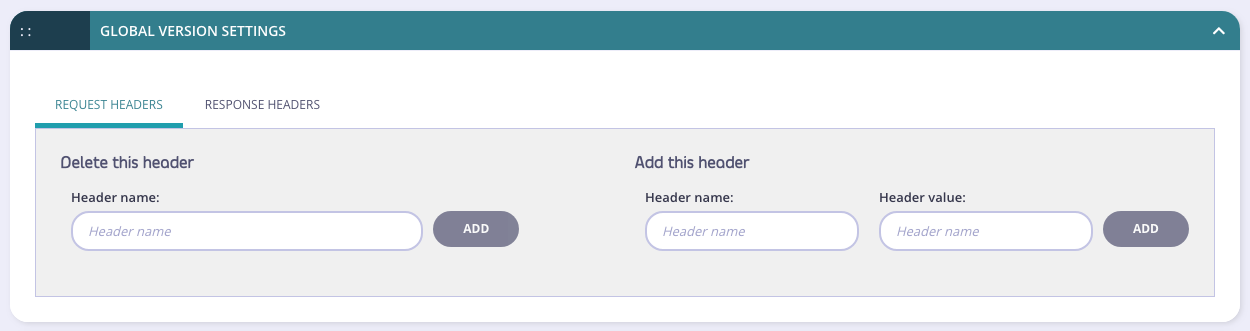
Note that you must click ADD to add a header to the list (for appending or deletion).
Endpoint-level transform
Step 1: Add an endpoint for the path and select the Header Transform plugin
From the Endpoint Designer add an endpoint that matches the path for which you want to perform the transformation. Select the Modify Headers plugin.
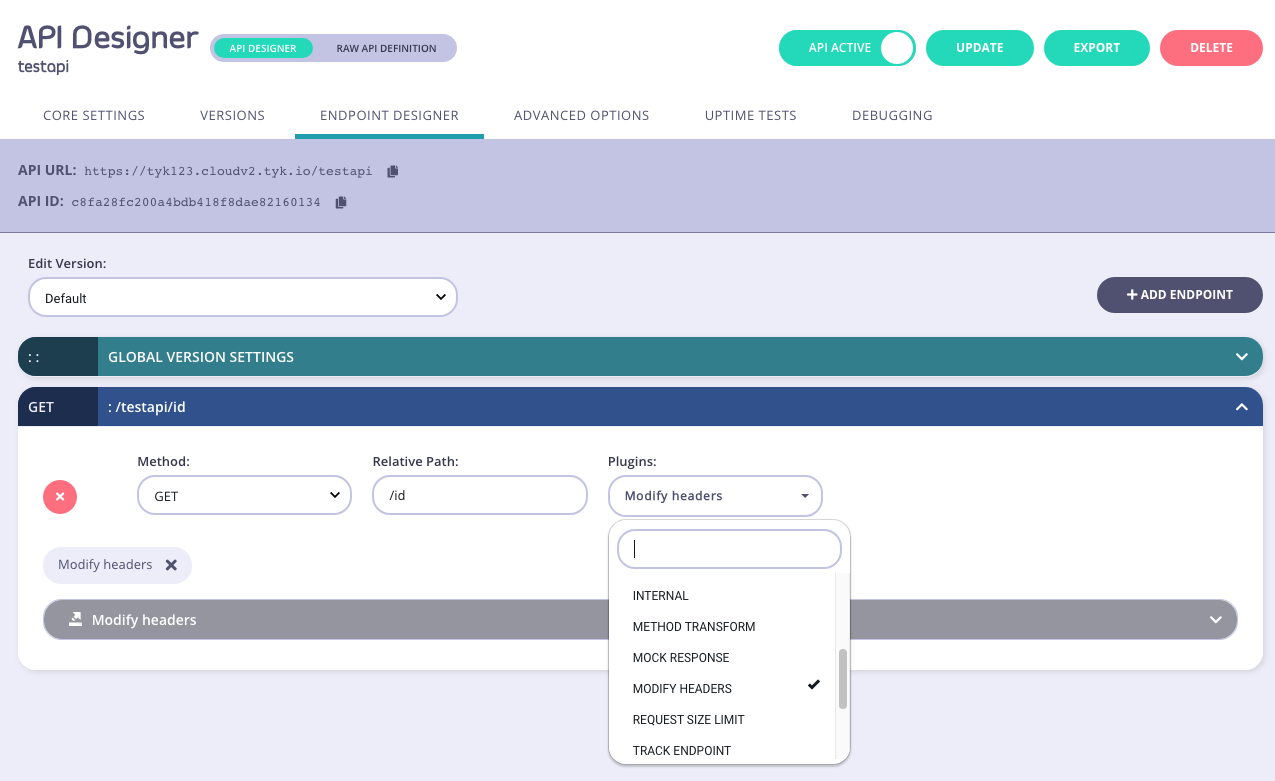
Step 2: Select the “Request” tab
This ensures that this will only be applied to inbound requests.
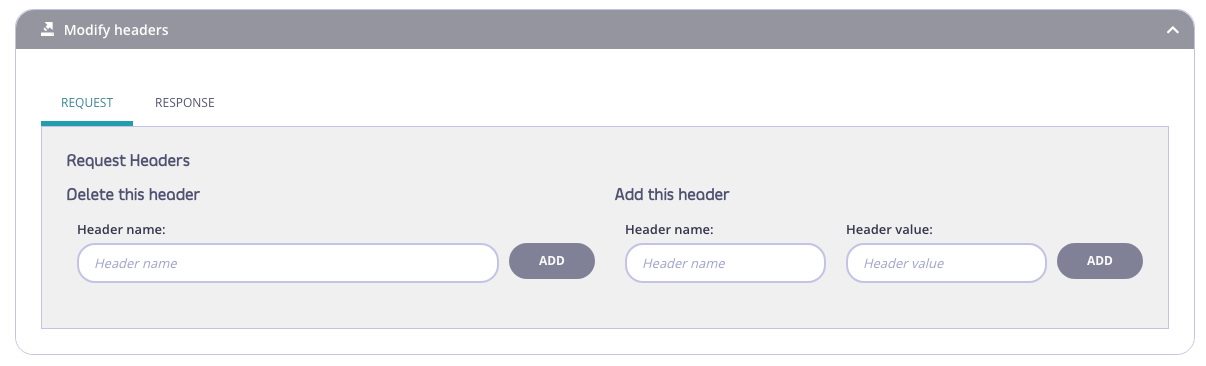
Step 3: Declare the headers to be modified
Select the headers to delete and insert using the provided fields. You need to click ADD to ensure they are added to the list.
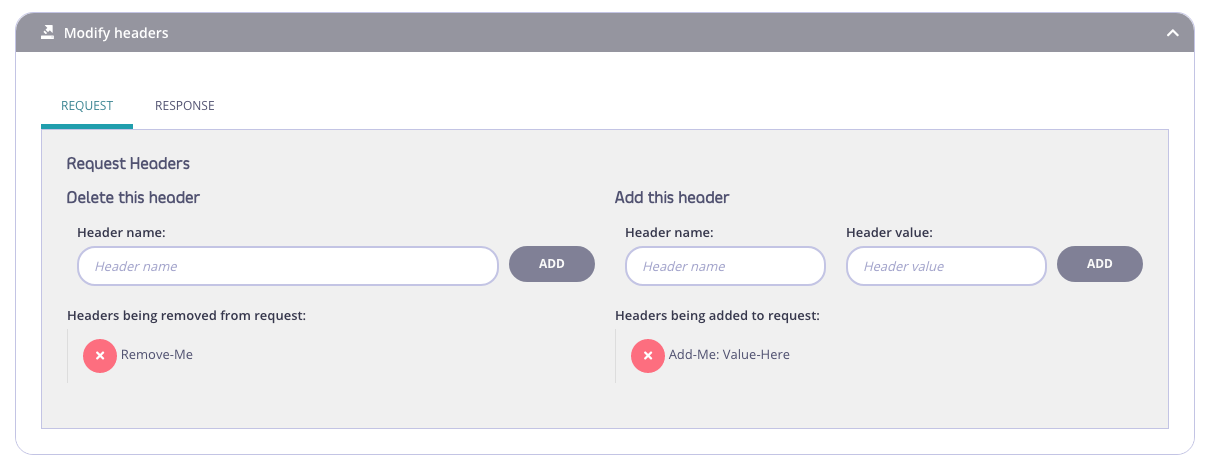
Step 4: Save the API
Use the save or create buttons to save the changes and activate the middleware.