Using the Do-Not-Track middleware with Tyk Classic APIs
Last updated: 2 minutes read.
The Do-Not-Track middleware provides the facility to disable generation of transaction records (which are used to track requests) at the API or endpoint level.
When working with Tyk Classic APIs the middleware is configured in the Tyk Classic API Definition either manually within the .json file or from the API Designer in the Tyk Dashboard.
If you’re using the newer Tyk OAS APIs, then check out the Tyk OAS page.
Configuring the middleware in the Tyk Classic API Definition
You can prevent tracking for all endpoints of an API by configuring the do_not_track field in the root of your API definition.
true: no transaction logs will be generated for requests to the APIfalse: transaction logs will be generated for requests to the API
If you want to be more granular and disable tracking only for selected endpoints, then you must add a new do_not_track_endpoints object to the extended_paths section of your API definition.
The do_not_track_endpoints object has the following configuration:
path: the endpoint pathmethod: the endpoint HTTP method
The path can contain wildcards in the form of any string bracketed by curly braces, for example {user_id}. These wildcards are so they are human readable and do not translate to variable names. Under the hood, a wildcard translates to the “match everything” regex of: (.*).
For example:
|
|
In this example the do-not-track middleware has been configured for requests to the GET /anything endpoint. Any such calls will not generate transaction records from the Gateway and so will not appear in the analytics.
Configuring the middleware in the API Designer
You can use the API Designer in the Tyk Dashboard to configure the per-endpoint Do-Not-Track middleware for your Tyk Classic API by following these steps. Note that the API-level middleware can only be configured from the Raw Definition screen.
Step 1: Add an endpoint for the path and select the plugin
From the Endpoint Designer add an endpoint that matches the path for which you do not want to generate records. Select the Do not track endpoint plugin.
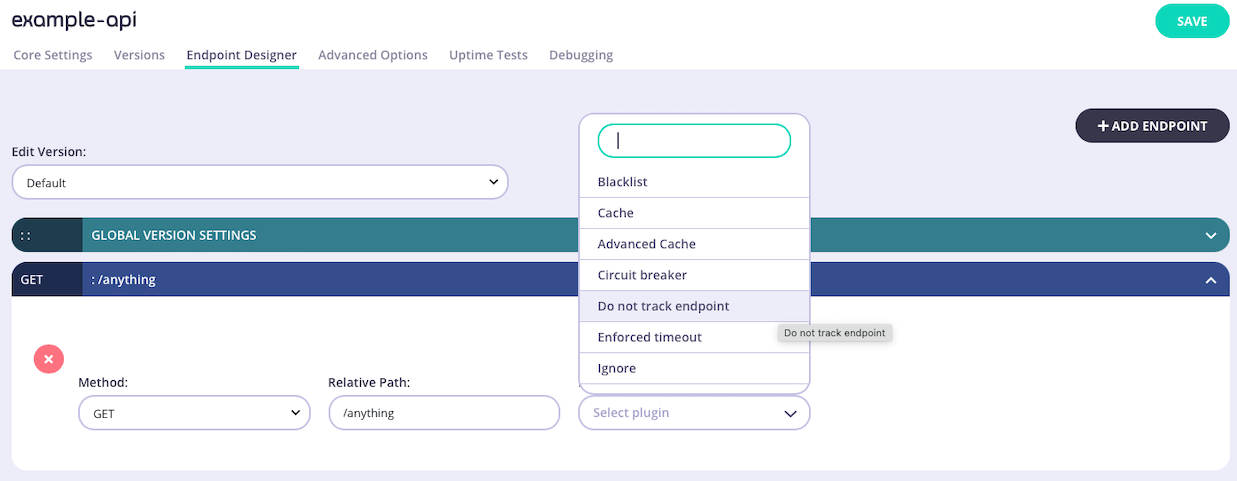
Step 2: Save the API
Use the save or create buttons to save the changes and activate the middleware.
