Using the Block List middleware with Tyk OAS APIs
Last updated: 4 minutes read.
The block list is a feature designed to block access to specific API endpoints. Tyk Gateway rejects all requests made to endpoints with the block list enabled, returning HTTP 403 Forbidden.
When working with Tyk OAS APIs the middleware is configured in the Tyk OAS API Definition. You can do this via the Tyk Dashboard API or in the API Designer.
If you’re using the legacy Tyk Classic APIs, then check out the Tyk Classic page.
Configuring the block list in the Tyk OAS API Definition
The design of the Tyk OAS API Definition takes advantage of the operationId defined in the OpenAPI Document that declares both the path and method for which the middleware should be added. The path can contain wildcards in the form of any string bracketed by curly braces, for example {user_id}. These wildcards are so they are human readable and do not translate to variable names. Under the hood, a wildcard translates to the “match everything” regex of: (.*).
The block list middleware (block) can be added to the operations section of the Tyk OAS Extension (x-tyk-api-gateway) in your Tyk OAS API Definition for the appropriate operationId (as configured in the paths section of your OpenAPI Document).
The block object has the following configuration:
enabled: enable the middleware for the endpointignoreCase: if set totruethen the path matching will be case insensitive
For example:
|
|
In this example the block list middleware has been configured for requests to the GET /anything and PUT /anything endpoints. Requests to these endpoints will be rejected with HTTP 403 Forbidden.
Note that the block list has been configured to be case insensitive, so calls to GET /Anything will also be blocked.
Note also that the endpoint path has not been terminated with $. Requests to, for example, GET /anything/foobar will be rejected as the regular expression pattern match will recognise this as GET /anything.
The configuration above is a complete and valid Tyk OAS API Definition that you can import into Tyk to try out the block list feature.
Configuring the block list in the API Designer
Adding the block list to your API endpoints is easy is easy when using the API Designer in the Tyk Dashboard, simply follow these steps:
Step 1: Add an endpoint
From the API Designer add an endpoint that matches the path and method to which you want to apply the middleware.
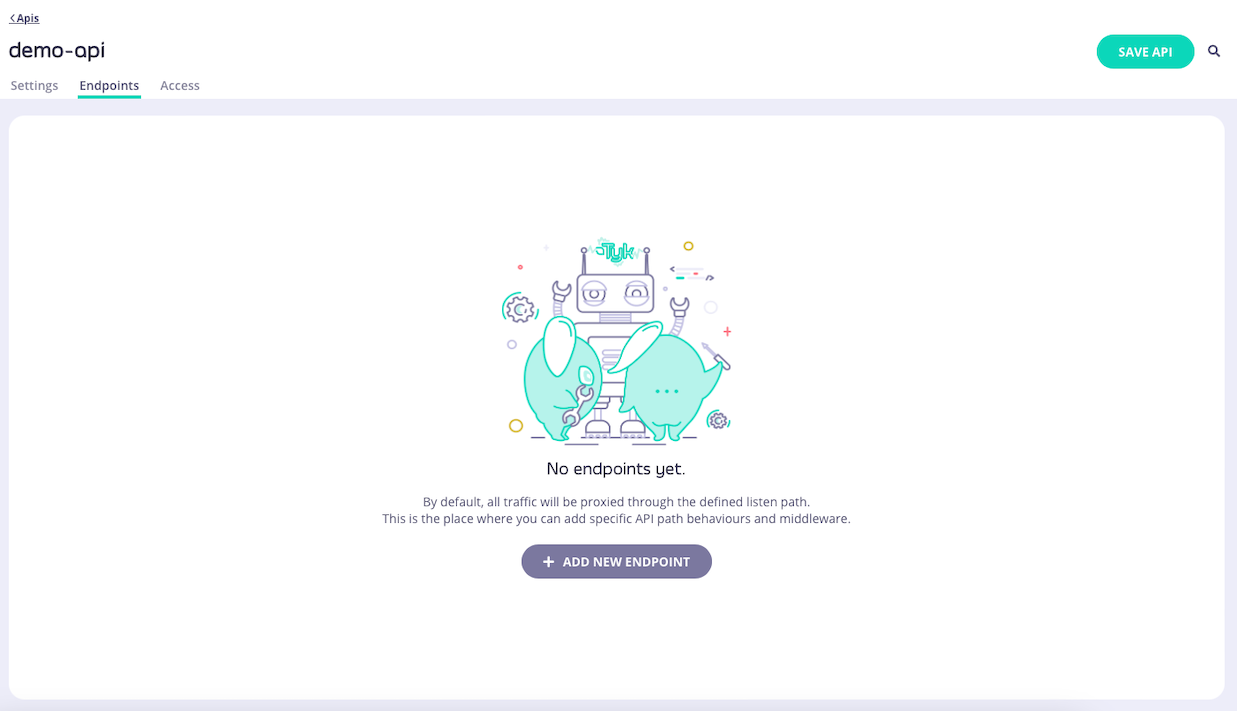
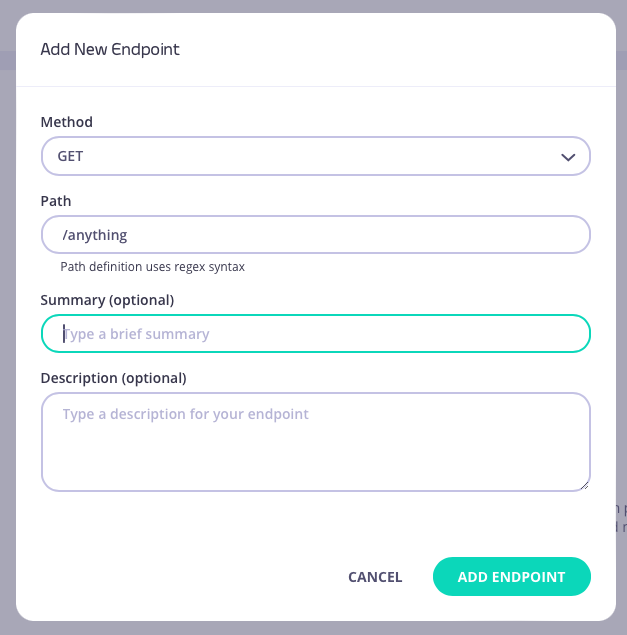
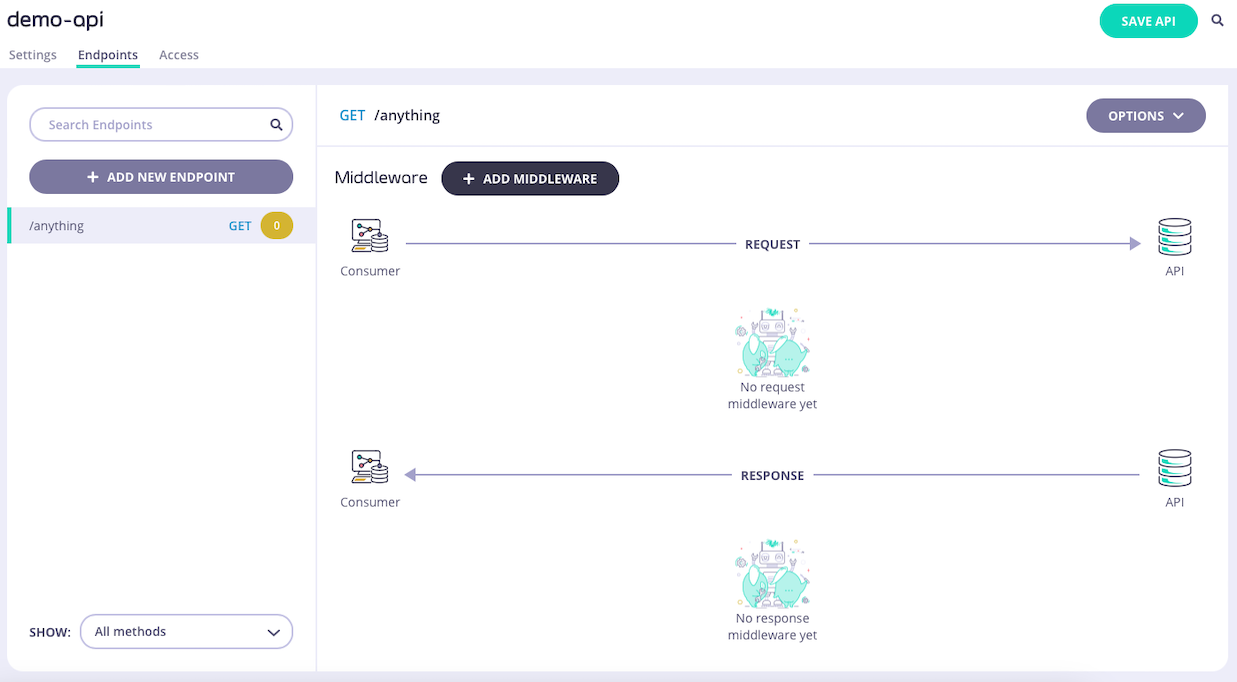
Step 2: Select the Block List middleware
Select ADD MIDDLEWARE and choose the Block List middleware from the Add Middleware screen.
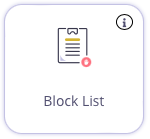
Step 3: Optionally configure case-insensitivity
If you want to disable case-sensitivity for the block list, then you must select EDIT on the Block List icon.
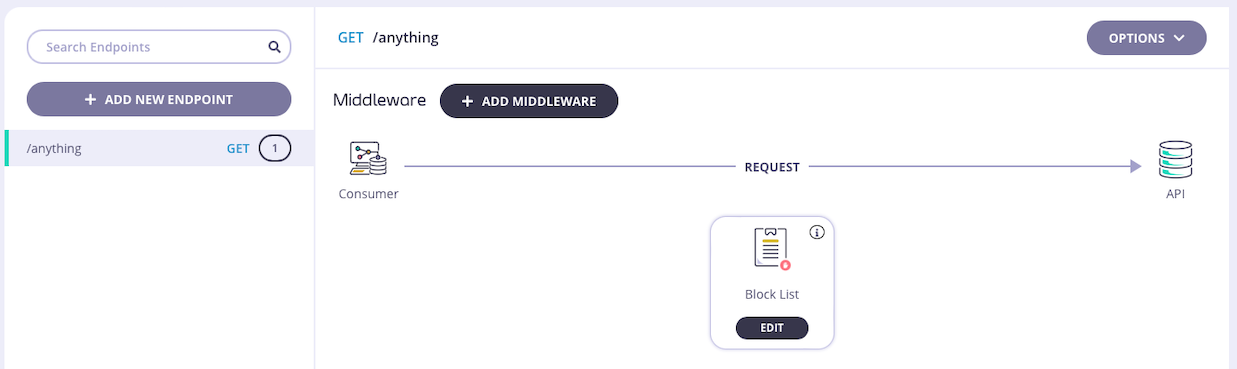
This takes you to the middleware configuration screen where you can alter the case sensitivity setting.
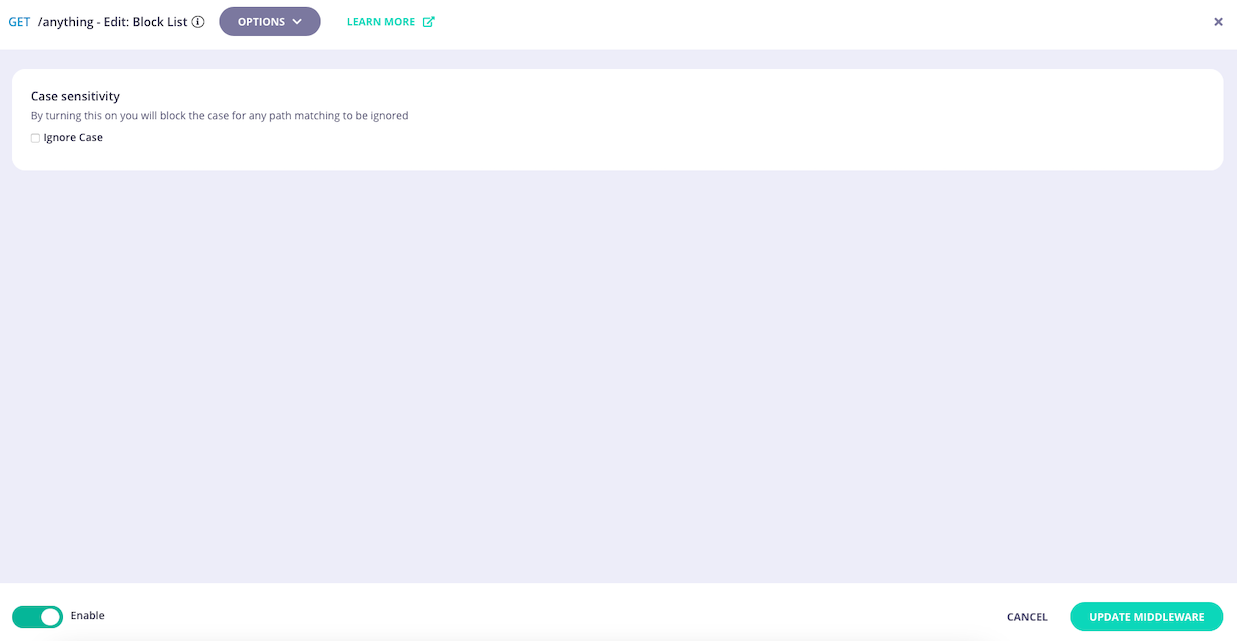
Select UPDATE MIDDLEWARE to apply the change to the middleware configuration.
Step 4: Save the API
Select SAVE API to apply the changes to your API.
